Phoenix USB Pro v3.0.1 EN
Table of Contents
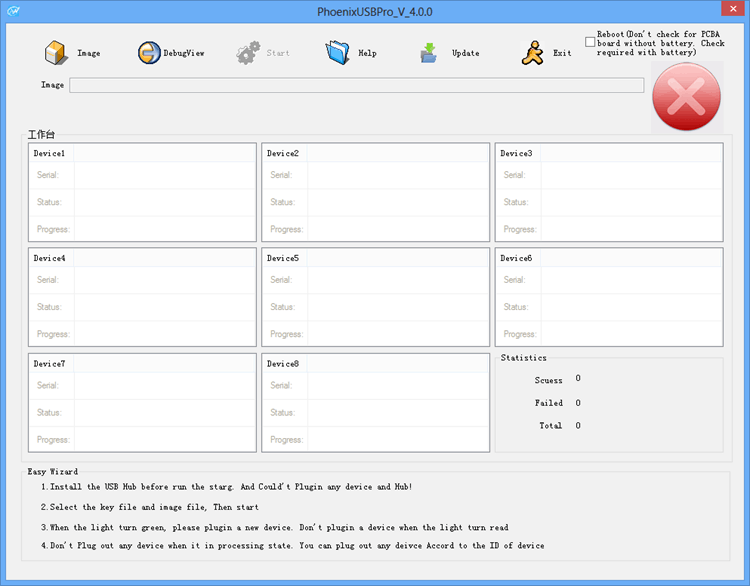
Phoenix USB Pro is a software application that helps you flash stock firmware on AllWinner Chipset Devices such as A10, A13, A20, A31 chipsets. On this page, we are bringing you the latest version of the Phoenix USB Pro along with the previous versions.
Are you using an Android smartphone or tablet with Allwinner Chipset? If yes are you looking for an easy way to flash stock firmware in your device? If yes is your answer, then you are in the right page. Download Phoenix USB Pro Tool, install it on your computer and use it to flash stock ROM firmware on your Android smartphone or tablet.
You can get all versions of Phoenix USB Pro Flash Tool here (old and new versions). Download the one which suits your need and requirements.
Phoenix USB Pro Flasher has become the best flasher that helps you any Allwinner CPU based smartphone device, You will upgrade the img firmware file and Stock Room Allwinner android system with PC. So Phoenix USB Pro allows you to flash .img file of your device in few clicks.
If you ever were already searching for the Allwinner Flash tool for your Allwinner devices, then these pages might be extremely helpful to you. Here the direct download Phoenix USB Pro software link for the latest version.
Download :
Phoenix USB Pro Features :
- Simple User Interface : The user interface of this flash tool is pretty simple. So, you can use this tool to flash firmware in your device with Allwinner chipset quite easily even if you have no prior experience.
- DebugView : Phoenix USB Pro v4.0.0 (Latest Version) comes with the DebugView option, i.e., it log all the details when you use this tool to flash stock firmware. If something goes wrong, you can use this DebugView to find the error easily.
- Supports All Allwinner Chipsets : If you own a smartphone or tablet with Allwinner Chipset (A10, A13, A20, and A31), you can use this tool to flash firmware on your device.
- Supports All Windows Versions : You can install this tool all versions of Windows operating system including: Windows 10, Windows 8.1, Windows 8, Windows 7, Windows Vista and Windows XP.
- No Key Required : In the latest version of Phoenix USB Pro tool, you don’t have to add the key to use the tool. In previous versions, you will not be able to use the tool without adding the key.
How to use Phoenix USB Pro Tool :
- Download and install USB Driver and install it on Computer.
- Download and extract Phoenix USB Pro Tool.
- Download Stock ROM.
- Select the Phoenix USB pro key file and insert it which comes along with Phoenix USB pro.click on start, After Select the firmware image file (.img firmware).
- When any android is connected to the computer through USB it shows that the usb driver was successfully installed.
- Uploading of the img file starts its own.
- When the Uploading completes, then green light appears with term “FINISH” which is indication of successfully installation of firmware on device.
- Close the application and Unplug the USB from the device.
- Your device is running the Stock ROM which has been downloaded.
Post a Comment
COMMENT NO NAME / UNKNOWN NO RESPON !!!...