Xiaomi USB Drivers
Table of Contents
Through this post, you can download the latest version of Xiaomi USB Drivers for any Windows XP, Windows 7, Windows 8/8.1 and Windows 10 PC. We have also provided detailed step by step instructions on how to install Xiaomi USB Drivers on Windows PC using two different methods (Automatic or Manual).
Xiaomi USB Driver is a set of software programs that are used to create a connection between your Xiaomi/Redmi device and the PC. It provides an interface through which the device is able to interact with the PC. It is this interaction which further enables the user to further carry out the desired actions.
For example, in order to transfer files, establish an ADB or fastboot connection, flash a custom recovery like TWRP or restore stock firmware, you must install required USB drivers for your Xiaomi/Redmi device on the PC.
Download Xiaomi USB Divers
Below we have provided links to download the latest Xiaomi USB Drivers for any Windows PC, followed by instructions on how to install them. These USB drivers are compatible with any PC running Windows XP, Windows 7, Windows 8/8.1, and Windows 10.
Given that there are two different methods to install these drivers, download the file corresponding to the installation method you choose.
For Automatic Installation :
You can automatically install Xiaomi USB Drivers by downloading the official MiFlash Tool provided by Xiaomi. The tool is basically used to flash Fastboot ROM on your Xiaomi/Redmi device. What many users are unaware of is that it could also be used to install Xiaomi USB Drivers. Therefore, download the MiFlash Tool form below and follow the instructions in the next section.
For Manual Installation :
As far as the manual method is concerned, download the file from below and follow the instructions provided below.
How to Install Xiaomi USB Drivers on Windows?
Method 1: Automatic Installation using the MiFlash Tool
- Download the MiFlash Tool zip file.
- Extract the downloaded file on the PC.
- Open the extracted ‘Mi-Flash-18-5-28-0’ folder.
- Double-click on the ‘XiaoMiFlash.exe’ executable file.
- The MiFlash Tool will now open up on your Windows PC.
- Next, click on the ‘Driver’ option located on the top-left of the tool’s window.

- Finally, click on the ‘Install’ button to install Xiaomi USB Drivers on your Windows PC.

That’s it! The USB Drivers should now be installed. However, in case the automatic installation fails for some reason, head below to manually install Xiaomi USB Drivers on your Windows PC.
Related: loading
Method 2: Manual Installation
Before beginning with the process, make sure to download and install the Android SDK Tools on your PC. Also enable USB debugging on the device, under ‘Developer Options’. You could also refer to our guide on how to do so.
- Download the ‘Xiaomi-USB-Driver.zip’ file.
- Extract the downloaded file on your PC using an archive tool like WinRAR or 7Zip.
- Plug in the device to PC via USB cable.
- Navigate to the folder where you have installed ADB and Fastboot binaries (e.g. C:\adb).
- Now while holding the ‘SHIFT’ key, right-click on an empty area.
- Select ‘Open PowerShell Window here’.
- Type in the following code in the PowerShell window to boot your Xiaomi/Redmi device into Fastboot Mode: "adb reboot bootloader"
- On your PC, go to the ‘Control Panel’ and launch the ‘Device Manager’.
- Under Device Manager, tap on ‘Other Devices’. Your Xiaomi/Redmi device would be mentioned either as an ‘Android Device’, ‘Unknown Device’ or ‘Other Device’ with a yellow exclamation mark.
- Right-click on it and select the ‘Update Driver’ option.

- In the next popup that appears, select ‘Browse my computer for driver software’
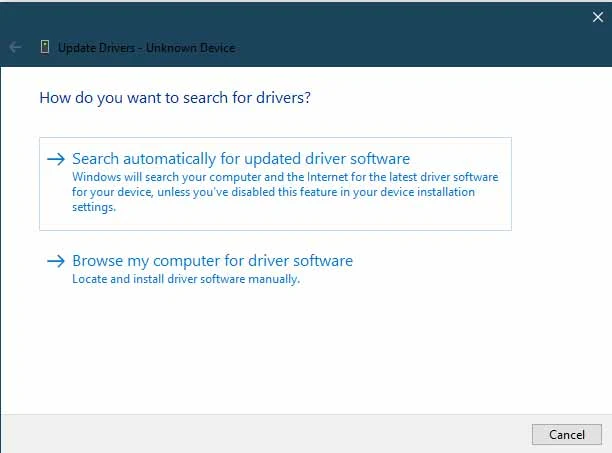
- Select ‘Let me pick from a list of device drivers on my computer’.

- Next, select the ‘Show All Devices’ option and click ‘Next’.

- Click on the ‘Have Disk’ option.

- Now, click on the ‘Browse’ button.
- Navigate to the folder where you have extracted USB Drivers.zip
- Select the ‘win 10’ or ‘xp-win7-win8’ folder, as per the installed Windows OS version on your PC.

- Choose the ‘android_winusb’ file and click on ‘Open’.

- Thereafter, select the ‘Android Bootloader Interface’ and click ‘Next’.

- Now click on the ‘Install’ button to begin the installation process.
- Finally, click on the ‘Close’ button to close the dialog box.

Once the installation finishes, reboot your PC. After that, your Xiaomi / Redmi device should successfully be detected by the PC when connected via the USB cable.
That’s it. You have just been able to download Xiaomi USB Drivers and install them on your Windows PC. Do let us know which method you preferred while installing the drivers. Also, if you face any issues during the installation, feel free to drop a comment below.


COMMENT NO NAME / UNKNOWN NO RESPON !!!...