MultiUpgrade V7.0 (For Meizu M88)
Table of Contents
- Open the SFC directory. Run Test PC Tool.exe and click Begin.
- Open the flashing platform directory and run the MultiUpgrade V7.0 file (For M81C). Double-click it. Read the port numbers as follows: Click Scatter File. Select the firmware to be upgraded. The firmware name is in the following format: Select the first N/A+N/A only, as shown below. Click Scan. A dialog box is displayed as the second figure. Click Yes. Power off the mobile phone, press the Volume- button and insert the USB data cable into the mobile phone, until the two ports are detected and "Scan Success!" is displayed. Then, unplug the data cable.
- Click Start on the right of the progress bar. The following second window is displayed. After the preceding progress bar is 100% full, press the Volume- button of the mobile phone again and plug the USB data cable into the mobile phone. The mobile phone starts upgrading.
- The upgrade is complete, with the progress bar indicating 100% full (as shown below).
- Press the power button to power on the mobile phone. So upgrading is done.
- If your phone is flyme firmware, you need to flash with engineering firmware in the MultiUpgrade V7.0 file. So engineering firmware is selected, follow the same procedure of flashing the Flyme firmware.
- Enter the function test instruction *983*1# to enter the engineering mode.
MultiUpgrade V7.0 (For M88)
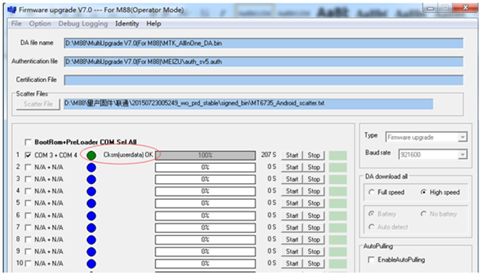









Post a Comment
COMMENT NO NAME / UNKNOWN NO RESPON !!!...